Help for Businesses
How do I access my new business account?
Sign in with your personal account. Select the photo in the upper right-hand corner. Select your business name to switch accounts.
How do I save my Common Good dashboard as a mobile app?
iPad or iPhone
- Launch the “Safari” app. This will not work from the “Chrome” app.
- Sign in to your personal Common Good account at CommonGood.earth.
- Tap the icon featuring a right-pointing arrow coming out of a box along the top of the Safari window to open a drop-down menu.
- Tap “Add to Home Screen.” The Add to Home dialog box will appear, with the icon that will be used for this website on the left side of the dialog box.
- Enter the name for the shortcut using the on-screen keyboard and tap “Add.” Safari will close automatically and you will be taken to where the icon is located on your device’s desktop.
Android
- Launch “Chrome” app.
- Sign in to your personal Common Good account at CommonGood.earth.
- Tap the menu icon (3 dots in upper right-hand corner) and tap Add to homescreen.
- Enter a name for the shortcut, such as “CG Dashboard”. Chrome will add it to your home screen.
How do I charge a customer at point of sale using a mobile device?
Use a cell phone or tablet that has a camera. Install and run any QR Scanner app, or Google Lens, or the phone’s own camera app (if it’s a recent model phone).
Hold the device/camera steady, centered over the QR code on the customer’s Common Good card. After a second or two, a link will appear on the screen. Press the link.
The first time you scan a card, you will then be asked to sign in to your personal CG account. Sign in! Then you will be asked whether to connect the device to your personal account or your company account, choose the company. The next time you scan a Common Good card, you won’t have to sign in.
The customer’s photo, name, and city will be displayed on the screen. Accept or edit the default description, type an amount, and press “Charge”.
A confirmation message will appear, along with a button to scan the next customer’s card.
How do I charge an in-person customer using a desktop or laptop computer?
Sign in to your personal account at CommonGood.earth. Click your photo in the upper right corner to choose the company account. Press the “Scan QR” link.
Even if your device has a webcam built in, you may want to add an inexpensive USB webcam, so you can point it at the customer’s card (for no-contact transactions) rather than holding the customer’s card in just the right place.
Hold the device/camera steady, centered over the QR code on the customer’s Common Good card. After a second or two, a link will appear on the screen. Press the link.
The customer’s photo, name, and city will be displayed on the screen. Accept or edit the default description, type an amount, and press “Charge”.
A confirmation message will appear, along with a button to scan the next customer’s card.
How do I handle Common Good payments in my Point of Sale system?
Most POS systems can be customized to add a new payment method, which should be called CGPay. You need to enter the total purchase amount in the CGPay app AND in your POS system. If you enter individual items (for example to track inventory) do things in this order:
- Enter individual items being purchased in the POS system.
- Get a total and enter that on the CGPay app.
- Complete the sale in the POS system.
How do I add another person to my business account?
Your employee or business partner will need to open an individual account at CommonGood.earth/signup. Once their account has been created and is active, sign in to your business account and go to Settings, then Relations. You can add them there with your preferred permissions.
What if my wifi goes down when I'm using the app?
Transactions will be stored on your smartphone or tablet. When you reconnect to the internet, your transactions will be uploaded automatically to the server.
How do I pay suppliers?
Sign in, choose your business account (see above), and click “Pay” on the menu. You can review outstanding invoices by going to History.
How should I set up Common Good in my accounting system?
Treat your Common Good account like a bank account. Label it “Common Good”.
How do I record Common Good payments received in my accounting system?
In your accounting system, use the same income categories as for any other payments received. Record the payments as deposits into your Common Good account. It’s helpful to have a Common Good button on your POS system, just as you have a button for credit cards, checks, or cash. Most modern POS software allows you to add a payment type. If yours does not, consider tracking Common Good payments as checks, and subtract out any checks you receive, when reconciling.
How do I record Common Good expenses in my accounting system?
In your accounting system, use the same expense categories as for any other payment methods. For example, when you buy office supplies with Common Good, record a “Supplies” expense in the “Common Good” account.
How do I record cash my customers give me, to put credit on their card?
When you exchange Common Good credit for cash (or vice versa), record it as a transfer from “Common Good” to whatever account you accept cash payments into (or vice versa).
How do I handle paying employees with Common Good?
- In your payroll system, create a Common Good after-tax payroll deduction. This maintains the proper withholding amounts. Connect this deduction to a new liability account, “To Be Paid With Common Good.”
- Set the deduction percentage to 100% for each participating employee. OR ask each participating employee how much they would like to be paid in Common Good each pay period, so as not to have to cash out. Then use that amount as the employee’s Common Good payroll deduction.
How do I pay employees with Common Good?
Use the “Pay” option on the menu, just as for any other expense. OR process Common Good payments in a batch:
- Choose “Upload Payroll” on the Pay page.
- Follow the instructions there to upload a spreadsheet of the payments.
- Record a transfer from “Common Good” to “To Be Paid With CG Credits.”
How do I handle taxes with Common Good?
Pay taxes on Common Good income just as you would for payments received any other way — including income, excise, and sales taxes. The Common Good system reports all Common Good payments made to you, to the IRS and to state government, on Forms 1099-K as required by law. For more details, sign in to your Common Good account, select History, then Tax Info.
How do I set up automatic cash-outs?
Sign in, select your business account, and go to Settings, then Banking, and look for the “Cashout” options.
How do I create an automatic e-coupon?
Sign in to your Common Good business account
Go to Community
Select Coupons & Gift Cards
Select an option!
Our coupon and gift card feature is very personalized, so business can set discount amounts or percentages, as well as usage limits. Time limits, too, of course! Gift cards are a great way to encourage participation in Common Good, and can be created by both members and businesses.